
Editing is a touchy topic on Instagram and I think people tend to fit into two camps; totally cool with it because it makes for pretty photos or totally against it feeling like it’s dishonest.
I’m somewhere in the middle; there are elements of editing that I’m okay with such as brightening and colour editing to give all your photos the same look and theme. I’m not okay will out on photoshopping to make your photos completely different, say to slim yourself down because I think that just sends all the wrong messages.
I think that whether you’re okay with it or not we have to accept that the majority of photos you see on social media have been edited to a greater or lesser degree.
In this post, I’m going to share with you exactly which steps I take to edit my photos; if you want to jump straight to it then scroll down to the first photo.
First of all, I want to say that all of my editing is done on my phone using iPhone applications, I don’t have any fancy PC software and I try when possible to take all of my photos in natural light as that makes a big difference.
I use two apps for all of my editing, I have others but I just don’t find them as helpful so I only really stick to VSCO and Retouch. VSCO is the app I use for all of my colour editing and Retouch I use only on occasion to remove an object like a scratch on the wall or a wire on the floor.

This photo was edited entirely using VSCO and here’s my process:
- Preset C1/Cromatic +7.0
- Exposure +1.0
- Tone: Highlights +4.0
- White Balance: Temperature -3.0
- White Balance: Tint +2.1
That’s it! Nothing else done to this photo to take it from the image on the left that I took on my iPhone to the one on the right that I posted to Instagram and here on my blog.
Another example of the same editing steps:

This is my personal preference when it comes to editing my photos and it’s what works for me, everyone will have their own style so you definitely have to try it out and play around with the different settings.
Once I found a combination that worked for me I saved it as a preset and tested it on a couple of different types of photos to make sure it would work on everything; it makes my skin tone look much nicer in the above photo, but it also works just as well on a photo of flowers:

If you’re just starting out with VSCO then you will find that the C1 preset is only available if you purchase a membership to the app, I was so reluctant to do this for a long time and I kept trying to make my photos work with the built-in free options but it just wasn’t working for me and since I signed up and gained access to all the presets I’ve found the app so much better and now I love how my photos turn out.
I mentioned that I also use an app called Retouch for removing objects from photos, I don’t need to use this very often and that’s mainly because it’s not a flawless system. If you’re gifted on photoshop you can do a better job but I’m not so I just do what I can.

This was a photo I took from a train window so on the left you can see the bar along the tracks and the reflection of the window in the sky. Using the object removal option on the Retouch app I removed the bar and reflection in the second photo.
I then applied the preset VSCO edits to the right-hand photo and shared it to my Stories that morning. You’ll notice that in the photo on the right, the colour of the water where the pole used to be is a little off but it mostly looks like shadows on the water and I still think it looked better without the pole.
This is all I use Retouch for and this is probably the most extreme editing I’ve ever done with it so please don’t think I’ve been editing all sorts of things out of my photos because I don’t even know how to do that.
I also said earlier that I try to take my photos in natural light when possible but sometimes it’s just not possible and we have to use indoor lighting at night or in the winter.
I took a photo recently of Amelia asleep in her cot and it was 9pm at night with her blackout curtains closed, I used the preset in VSCO to lighten the photo and make it look so much nicer.

So, that’s it. That’s how I edit my photos for Instagram, I use the same technique for photos shared to my main feed and to my stories to keep consistency and I even apply the editing present to written posts such as quotes (which I make using WordSwag by the way if you’re interested) just to make sure everything has the same look and feel about it.
I hope you’ve found this helpful, let me know on the comments what your favourite editing style is and if you have any tips, please share them.
Rachel xx
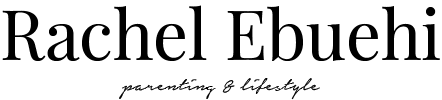






No Comments